- Back to Home »
- Nagios »
- Highcharts for Nagios (en)
Posted by : 紹斌
2012年10月18日 星期四
Highcharts4 Nagios Update
Ver 1.24 -- Update 2013.05.14----------------------------
* Interface update
Ver 1.21 -- Update 2012.11.01
----------------------------
*Add custom time range select.
*Add different domain support.
*All in one.
Install Notes
1.You must installed pnp4nagios above 0.6.x, NOT work with 0.4.x2.Download highcharts4nagios.rar, unrar to ex:/usr/local/highcharts/
3.Modify httpd.conf.
4.Add Nagios service config with action_url or notes_url to ex:
notes_url /highcharts/highcharts.html?host=$HOSTNAME$&srv=$SERVICEDESC$
4.Restart httpd and nagios.
(Below this line .... is optional, Not necessary !)
5.If highcharts-IP & pnp4nagios-IPchange not in the same server,
change highcharts.html LocHost='Your pnp4nagios IP' values
6.If client in different Domain, you need edit
pnp4nagios/share/application/controllers/xport.php
add bellow line ...
header("Access-Control-Allow-Origin: *"); //Allowed *(your IP) Access-Control-Allow-Origin
7.If you are ruining Apache with SSL (https), modify line 150 of highcharts.html from http to https and you can see the graph.
Timeranges
Additionally you can influence the timeranges via the URL. This can be useful to automatically create PDF documents. The ranges can be defined using the options “start” and “end”.
Example:
highcharts/graph?host=&srv= &start=-1week
The graph will start one week prior to the current date and time. It will end at the current timestamp.
| start | end | view | result |
|---|---|---|---|
| all views ending at current timestamp | |||
| x | all views starting at defined date | ||
| x | all views ending at defined date | ||
| x | x | one view between the two dates | |
| x | one view ending at current timestamp | ||
| x | x | one view starting at defined date | |
| x | x | one view ending at defined date |
Examples of different specifications
| format | description |
|---|---|
| 2009W04 | 4. week of 2009 |
| 1.5.2009 | May, 1st 2009 |
| -1 day | one day back |
| -3 weeks | 3 weeks back |
| -1 year | one year back |
| yesterday | yesterday |
Customize
Highcharts theme:1.Highcharts line color:
Edit js/themes/gray.js or dark-blue.js, dark-green.js, grid.js.
2.Highcharts theme:
Edit highcharts.html, find gray.js change to {dark-blue.js or dark-green.js or grid.js or skies.js}
3.Theme line color:
Modify the js/themes/gray.js the first colors: # 9172EC ", .......... or with your favorite color
Calendar theme:
1.Calendar LANG:
Edit highcharts.html, find en.js change to {cn.js(Tradition Chinese), ca.js, cn.js, cz.js, de.js, en.js, es.js, fr.js, hr.js, it.js, jp.js, nl.js, pl.js, pt.js, ro.js, ru.js, sk.js, sv.js}
2.Calendar theme:
Edit highcharts.html, find gold.css change to {steel.css, matrix.css, win2k.css, gold.css, steel.css}
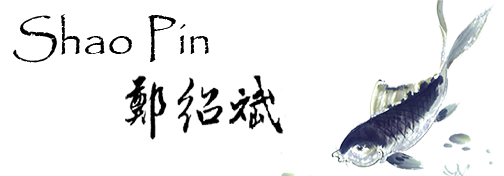










張貼留言